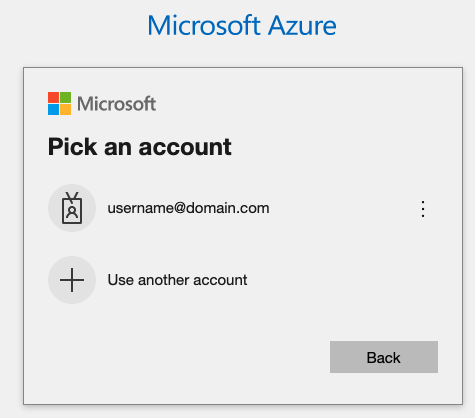If you do not have a valid HiveMQ license, the HiveMQ cluster uses a trial licence that allows up to 25 concurrent client connections and is limited to testing and evaluation purposes only. To obtain a HiveMQ licence that is suitable for production use, or request an evaluation licence that allows more connections, contact our customer service team. |
While creating this guide, our Kubernetes Version is v1.27.7, it might be different in your case
Requirements
Microsoft Azure Account
HiveMQ License (optional)
Azure CLI
The Azure command-line interface is used to create and manage Azure resources. In this procedure, you use the Azure CLI to create an Azure Resource Group with a Kubernetes cluster on the Azure cloud. To install the Azure CLI on macOS with Homebrew, open a terminal and enter the following. For other operating systems, see Azure CLI installation.
brew install az
Kubectl, Helm and other packages Prerequisite - Software Packages
Set Up Your Kubernetes Cluster With AKS
In case you get the following error , you can fix it by setting subscription for your account
The client XYZ with object id 'ABCD' does not have authorization to perform action 'Microsoft.Resources/subscriptions/resourcegroups/write' over scope or the scope is invalid. If access was recently granted, please refresh your credentials.
Code: AuthorizationFailed
Steps to fix the error:
go to subscriptions under your azure account and look for subscription ID
Run the following command to set subscription for your account:
az account set --subscription subscriptionID
To create a Kubernetes cluster on Azure with the Azure CLI, open a terminal and enter:
az login
A window to sign in to your Microsoft account opens in your browser. After you successfully submit your credentials, a sign-in confirmation prints in your terminal.
Before you create the cluster, you need to select the region where the cluster is hosted. To view a list of all available locations, enter:
az account list-locations
To create an Azure Resource Group with all the necessary resources for your cluster, enter the following command with the desired location (in this procedure, we use
germanywestcentral):
az group create --name hmqResourceGroup --location germanywestcentral
To create a four-node AKS-managed Kubernetes cluster in your resource group with the Azure virtual machine type
Standard_A8_v2 (8 CPUs, 16 GiB RAM), enter the following command and wait until the process completes.Processing time can vary:
az aks create -g hmqResourceGroup -n HiveMQCluster --node-count 4 --node-vm-size Standard_A8_v2 --enable-managed-identity
Your Microsoft Azure account bills you for all resources you create. |
Manage the cluster
To manage the resulting Kubernetes cluster with kubectl, download the access credentials of the cluster:
az login
az aks get-credentials -g hmqResourceGroup -n HiveMQCluster
To verify that all four nodes are available, enter:
kubectl get nodes
The output from the command is similar to the following: (k8s v1.27.7 in our case, it might be different for you)
NAME STATUS ROLES AGE VERSION aks-nodepool1-37471664-vmss000000 Ready agent 5m44s v1.27.7 aks-nodepool1-37471664-vmss000001 Ready agent 5m50s v1.27.7 aks-nodepool1-37471664-vmss000002 Ready agent 5m47s v1.27.7 aks-nodepool1-37471664-vmss000003 Ready agent 5m47s v1.27.7
In case you do not see the right nodes, please check and fix the current context
Check the current context, this should be set to HiveMQCluster in this case
kubectl config current-contextFix the context
kubectl config use-context HiveMQCluster
Delete Cluster
In case you do not need your cluster anymore, please use the following commands to delete the cluster.
az aks delete -g hmqResourceGroup -n HiveMQCluster -y
az group delete -n hmqResourceGroup -y --no-wait